|
Customizing functions
|
||||||||||||||
|
||||||||||||||
Options
Click on the Tools menu Options....;
the Options dialog box will be displayed. It contains the following tabs:
Options....;
the Options dialog box will be displayed. It contains the following tabs:
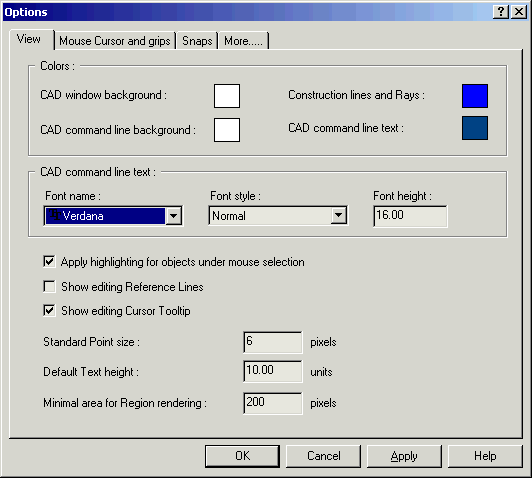
 Show
editing Reference Lines)
Show
editing Reference Lines)
 Show
editing Cursor Tooltip);
Show
editing Cursor Tooltip);
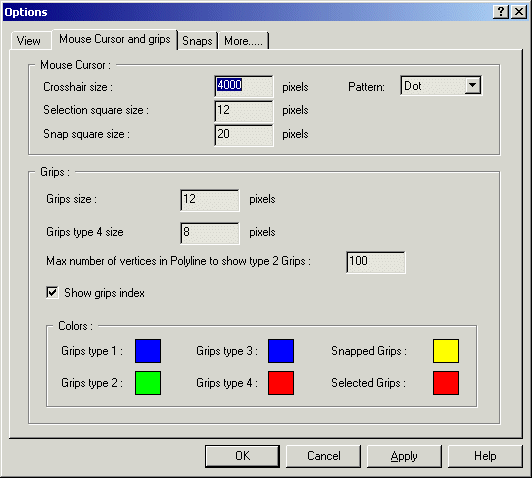
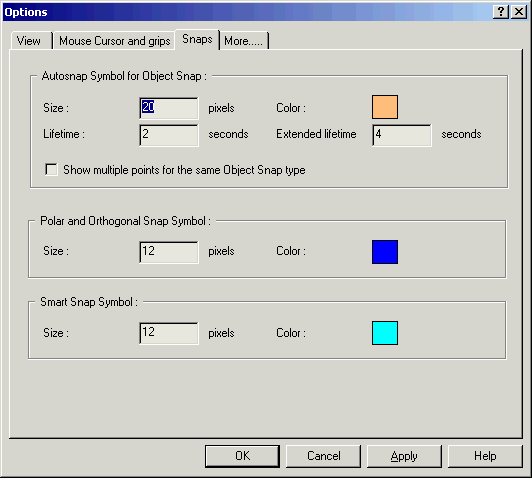
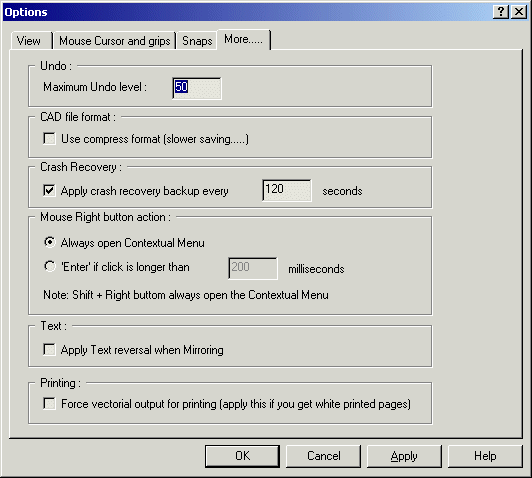
 Crash
recovery menu item
Crash
recovery menu item
 Command
line: OPTIONS
Command
line: OPTIONS