|
||||||||||||||
|
Using the Polar Snap and Radial Snap
|
||||||||||||||
|
||||||||||||||
|
||||||||||||||
|
Using the Polar Snap and Radial Snap
|
||||||||||||||
|
||||||||||||||
The Polar Snap limits the cursor movement to specified angles.
The Radial Snap limits the cursor movement to specified increments.
While creating or modifying objects, It is possible to use the Polar Snap to display temporary alignment paths defined by the specified polar angles.The Radial Snap can be used to snap to specified distances along the alignment path.
For example, in the following illustration you draw a two-unit line from point 1 to point 2, and then draw a two-unit line to point 3 at a 45-degree angle to the line. If you turn on the 45-degree polar angle increment, an alignment path and tooltip are displayed when your cursor crosses the 0 or 45-degree angle. The alignment path and tooltip disappear when you move the cursor away from the angle.
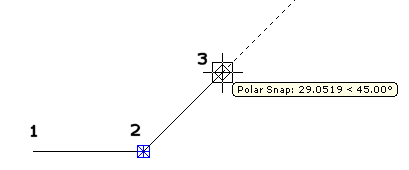
When moving the cursor near polar angles, the alignment paths and tooltips are displayed. The default angle measurement is 45 degrees. It is necessary to use the alignment path and tooltip to draw an object.
Note: The Ortho mode and Poalr Snap cannot be used at the same time. Turning the Polar Snap on turns the Ortho mode off. Similarly, the PolarSnap and grid snap cannot be used at the same time. Turning the PolarSnap on turns the Grid snap off.
It is possible to use the Polar Snap to track along polar angle increments of 45 degrees (default) or to the values specified by the user.
The Radial Polar limits the cursor movement to increments of a specified polar distance. For example, when specifying a length of 4 units, the cursor snaps from the first point specified to lengths of 0, 4, 8, 12, 16, and so on. When moving the cursor, a tooltip indicates the nearest Radial Snap increment.