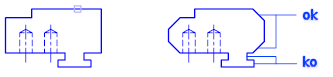|
||||||||||||||
|
Creating
chamfers
|
||||||||||||||
|
||||||||||||||
|
||||||||||||||
|
Creating
chamfers
|
||||||||||||||
|
||||||||||||||
A chamfer connects two objects with an angled line. It is usually used to represent a beveled edge on a corner.

It is possible to chamfer
The CHAMFER command can be used to bevel all the corners of a polyline with a single command.
Use the Multiple option to chamfer several sets of objects without leaving the command.
The chamfer distance shows how much each object is trimmed or extended to meet the chamfer line or to intersect the other object. If both chamfering distances are 0, chamfering trims or extends the two objects until they intersect but does not create a chamfer line.
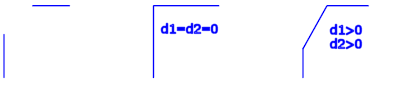
In the following example, the chamfer distance is set to 0.5 for the first line and 0.25 for the second line. After specifying the chamfer distance, select the two lines as shown.
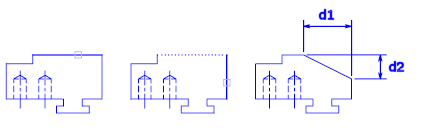
By default, objects are trimmed when chamfered, but the Trim option can be used to specify that the objects remain untrimmed.
It is possible to chamfer two objects by specifying in which point of the first selected object the chamfer line starts; then specifying the angle formed by the chamfer line with this object.
In this example, two lines are chamfered so that the chamfer line starts at 1.5 units from the intersection along the first line and forms an angle of 30 degrees with this line.
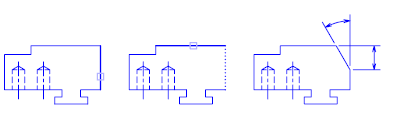
When an entire polyline is chamfered, each intersection is chamfered. For best results, specify the same value for the first and second chamfer.
In this example, the chamfer distances are set to equal values.
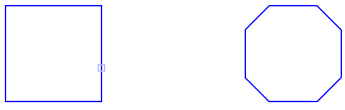
When an entire polyline is chamfered, only the segments that are long enough to accommodate the chamfer distance are chamfered. Some segments of the polyline displayed in the following illustration are too short to be chamfered.