|
||||||||||||||
|
Splitting regions
|
||||||||||||||
|
||||||||||||||
|
||||||||||||||
|
Splitting regions
|
||||||||||||||
|
||||||||||||||
How to split a region in more smaller parts
The Splitting region function lets you to divide a region in more parts. This is useful for example if you want to cut with a CNC machine a part larger than the CNC working table.
 Split/cut in more parts
Split/cut in more parts
This dialog will appear:
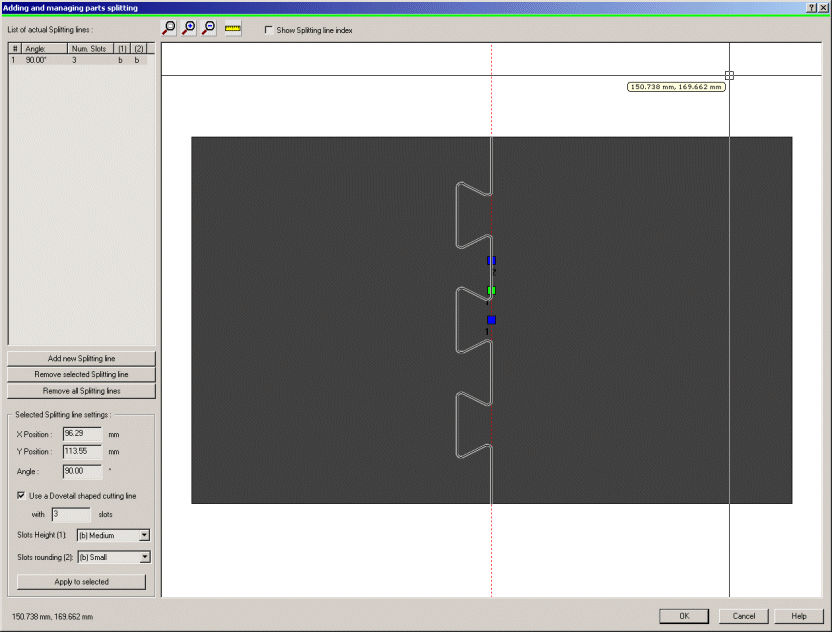
In the right part of the dialog you can see the preview, in the left upper part the list of the splitting lines and just below the button to add/modify/delete them.
The easiest way to to is to press the 'Add new Splitting
line' button, a vertical splitting line will be created.
You can then move/rotate the splitting line dragging as usual the green and
blue control points, or you can set the position and angle values in the edit
boxes, then press the 'Apply to selected' button.
You can also select to create a more complex splitting line, checking the 'Use
a Dovetail shaped cutting line'. (see the image)
You can specify also the number of slots and their dimension and rounding size.
This can be useful to make the assemblying of the splitted parts easier after
you cut them.
You can add how many splitting lines you want, then you can modify them selecting one spliiting line in the list.
Clicking the OK button you will come back to the Cad window, where you can find now your region splitted as requested.
Note:
 Toolbar button. You will be prompted to click the 2 points to measure
Toolbar button. You will be prompted to click the 2 points to measure
 Toolbar buttons or in a faster way by the Scroll wheel of the
mouse
Toolbar buttons or in a faster way by the Scroll wheel of the
mouse
 Command
line: REGION_SPLIT
Command
line: REGION_SPLIT