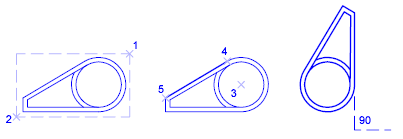|
||||||||||||||
|
Rotating
objects
|
||||||||||||||
|
||||||||||||||
|
||||||||||||||
|
Rotating
objects
|
||||||||||||||
|
||||||||||||||
It is possible to rotate objects in a drawing around a specified base point.
To determine the angle of rotation, it is possible to enter an angle value, to drag using the cursor or to specify a reference angle to align to an absolute angle.
Specify a value for the rotation angle from 0 to 360 degrees. When specifying a positive angle value, the objects will rotate counterclockwise.
Drag the object around the base point and specify a second point. Use Ortho mode, Polar snap or object snaps for greater precision.
For example, it is possible to rotate the plan view of a house by selecting the objects (1), specifying a base point (2) and specifying an angle of rotation by dragging it to another point (3).
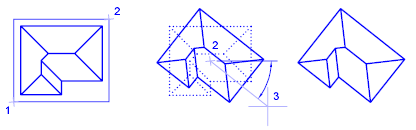
With the Reference option, it is possible to rotate an object to align it to an absolute angle.
For example, to rotate the part in the illustration so the diagonal edge rotates to 90 degrees, select the objects to be rotated (1, 2), specify the base point (3) and enter the Reference option. For the reference angle, specify the two endpoints of the diagonal line (4, 5). For the new angle, enter 90.