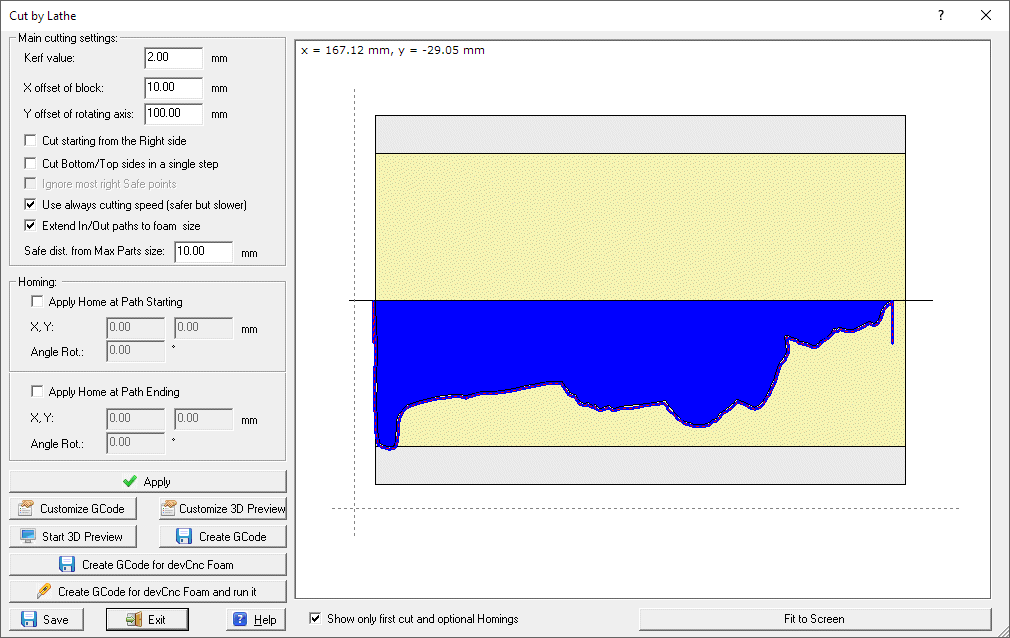|
|
| Back to Wizard page. |
 |
|
|
|
Cut By Lathe
|
|
Cut By Lathe
You can get this dialog box pressing the ' Lathe type
cutting' button located in the
'Cut Stacked part' dialog.
The following dialog will appear:
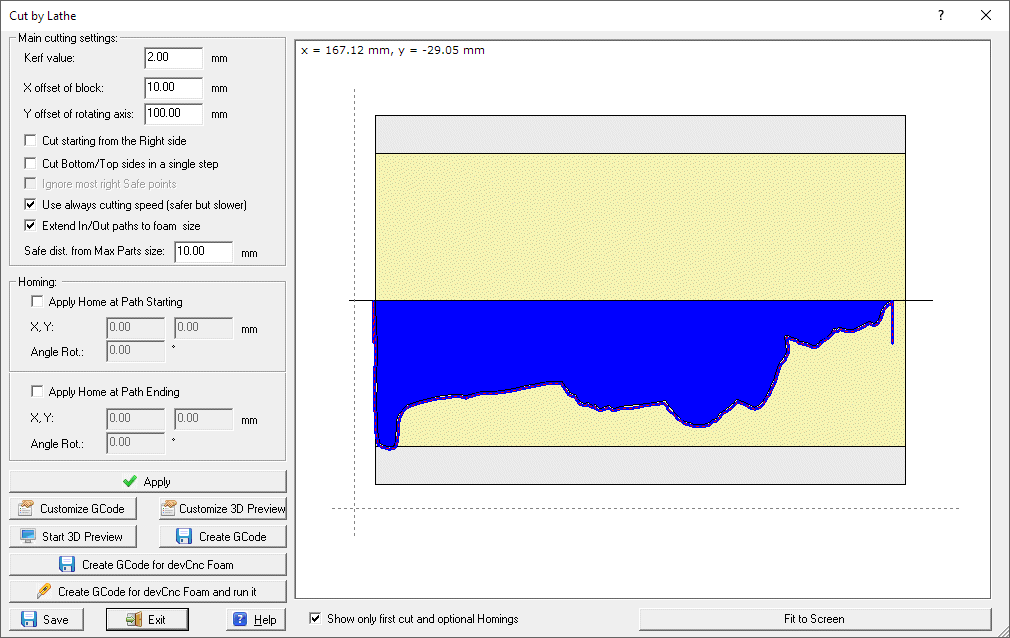
A Lathe type Cnc foam cutting machine is a special hot wire
foam cutting machine where the foam block can be rotated by an added horizontal
rotary axis.
The foam block is attached to the left side (base of the original stacked
parts) and optionally also to the right side (top of the original stacked
parts).
In the left side of the dialog you can see the controls to setup the cutting
job.
In the right side the 2D preview of the cut settings.
Now we will explain in deep every single part of the dialog.
Left side: the parameters and commands
Main cutting settings
Frame
You can see here the main settings to customize your cut:
-
Kerf value:
the kerf value to apply. The kerf is the thickness of the material melted by
the Hot Wire
-
X offset:
the offset applied along the X coordinate, you can verify it in the 2D preview
-
Y offset:
the offset of the rotating axis from the origin, you can verify it in the 2D
preview
-
Cut starting from the Right side:
if enabled the cut will start from the right side (top of the stacked parts)
-
Cut Bottom/Top sides in a single step:
if your foam block is fixed only at its left side, you can cut the topmost part
with a single cut along a Bottom/Top path. This is possible if the rotation
number of the topmost part is even.
-
Ignore most right Safe points:
if enabled the right (top side of the original part) Safe points of the
topmost part will be ignored. You must apply the above single step option to
apply this option
-
Use always cutting speed (safer but slower):
if enabled all movements will be performed using the cutting speed (G1
commands). This is safer if you are not sure that all the connecting
movements will be outside the foam block.
-
Extend In/Out paths to foam size:
If enabled added safe movements will be applied to go out of the max foam
block size, during connection movements.
-
Safe dist. from Max Parts size: the distance added to the
max parts size for the extended safe movements (see above item).
Homing:
You can apply initial and final positions and angles for all axes, to control
where the cutting job will start and finish. You can see the result on the 2D
Preview.
Command Buttons:
-
Apply - Apply
the current settings
-
-
-
-
Create GCode - create the final
GCode according to the setting specified in Customize
GCode
-
Create GCode for devCnc Foam - create
the final GCode customized for the devCnc Foam application
-
Create GCode for devCnc Foam - create
the final GCode customized for the devCnc Foam application and run the
application with this GCode already loaded
-
Save - save the current
stacked project
-
Exit - Close the dialog
2D Preview
You can see here a 2D Preview to show the actual
cutting settings.
You can see:
-
Two black dotted lines indicating the X,
Y Cartesian axes and the actual origin
-
A light grey region, indicating the max size of the foam
block reached when it rotates
-
A light yellow region, indicating the size of the foam
block at 0.0 degrees rotation
-
The regions with the same colour of the part, indicating
the section of the part at first rotation. If the 'Show only first cut and
optional Homing option is not enabled, you will see instead all the
cutting paths of each part.
-
Other dotted lines showing the safe and connecting
movements.