|
||||
|
Set GCode creation strategy dialog
|
||||
Set GCode creation strategy dialog
Using this window you can define the Gcode strategy of the cutting Jobs. These settings will be valid only if you use GCode to export the Cut job, as the other file formats don't offer these features
You can access this dialog:
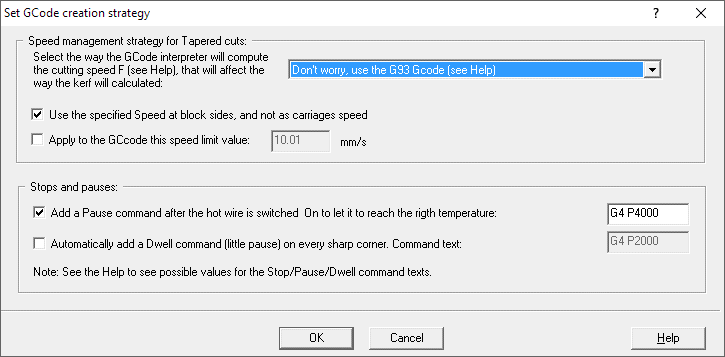
All this option will be applied to the GCode file format, when going to cut it with a 4 axis CNC hot wire machine.
Speed management strategy:
Select the way the GCode interpreter will compute the
cutting speed F (see Help), that will affect the way the kerf will calculated:
A brief note: cutting using a 4 axis CNC hot wire machine is someway different
than using a standard 3 Axis milling machine. This is really true when you
think the way we can define the cutting Speed.
For a 3 axis cnc used to cut parts, the cutting speed is just the speed
calculated on the X, Y path.
For a 4 axis foam cutting machine we have 2 virtual X, Y plans, one for
each carriage. The path on the left and right carriages can be very different,
for some cutting case for example the left carriage can stay stopped, and only
the right move.
So we must decide where we want to calculate the applied cutting speed. This is
critical, as the cutting speed is related to Kerf and to the hot wire
temperature.
This combo box select the strategy we want to apply. It depends a lot also by
the way our GCode interpreter will compute it. I suggest you to ask to the
GCode reseler to have more info about. Here I suppose to use Mach3, as
this is a very common choice and it's a very good GCode interpreter.
Now we'll take a look at the possible options:
Use the specified Speed at block sides, and not as carriages speed - If you don't apply the latest G93 case above, you can specify that the cutting speed will be applied to the foam block sides, and not at carriages side. This can make the difference for strong tapered cuttings.
Apply to the GCcode this speed limit value: <value> - this can be useful as the Foam cutting machines often performs a rather low speed limit. Applying a faster speed to the one specified in the GCode interpreter can cause problems, so we can select here to limit it when creating the Gcode file.
Stops and pauses:
Gcode language also includes some special command to have a brief stop during the cutting job (Dwell) or a Stop that requires the operator to manually start again the job.
Add a Pause command after the hot wire is switched On to let it to reach the rigth temperature: <command> - enabling this option you can add a Pause all the time the hot wire is switched ON, so it can reach the right temperature before proceding with the cut. The standard command to add a brief stop is G4 P4000 (where 4000 is the number of milliseconds you want to pause), but you must verify it in your GCode interpreter Help/Documentation
Automatically add a Dwell command (little pause) on every sharp corner. Command text: <command> - The Dwell command can be useful for example if we are cutting with a rather high speed, and the hot wire, touching the foam, bends and stays a little rear the wanted place. This usually is not a good setting to get precise cuts, as a cut with no contact between hot wire and foam (radiation type cut) is a better choice. But if you prefer to go with a faster cut (or lower temperature...) you can use this option. The application will automatically add a brief stop at every sharp corner at cutting speed. The standard command to add a brief stop is G4 P2000 (where 2000 is the number of milliseconds you want to stop), but you must verify it in your GCode interpreter Help/Documentation
You can then press: