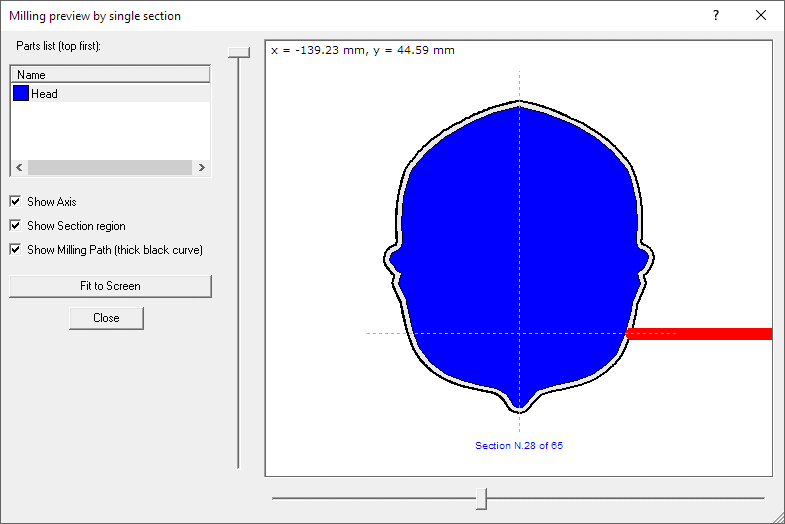|
|
| Back to Wizard page. |
 |
|
|
|
Milling preview by single section
|
|
Milling preview by single section (devFoam
3DM 2 only)
You can get this dialog box pressing the
'Milling Path 2D preview...' button
located in the 'Mill Stl part' and 'Lathe type Milling finishing'
dialogs.
The following dialog will appear:
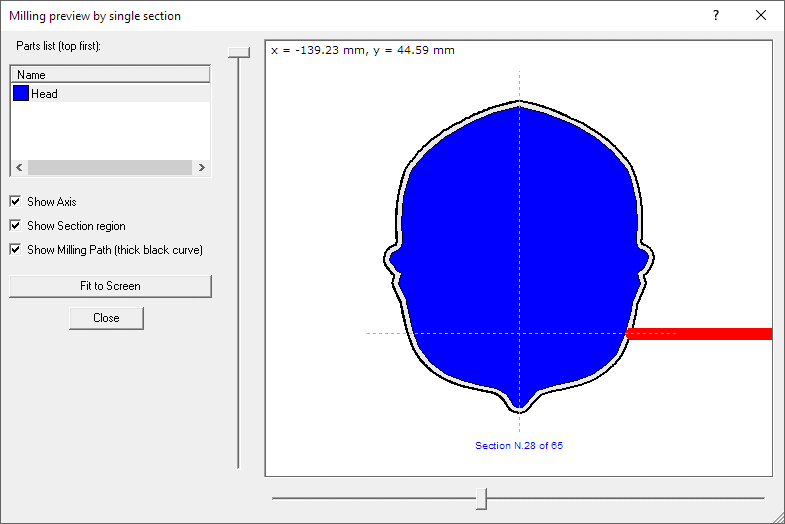
You can use this if you want to
check the way the milling tool can reach every deep side.
You can see here every section of the Stl part (blue), the milling path aroung
it (black), the milling tool (red). Moving the bottom cursor you can move among
sections, moving the left cursor you can emaulate the rotation of the section
during the milling job.
In the left side, from above, you can see:
-
The list of the parts, in the picture just
one. Select one of them to analyze its sections
-
Show axis - you can select if you want to
show the axes. Here the Z axis of the machine is rendered along the X
axis of the picture, the Y axis stays the same.
-
Show Section region - you can select if
you want to show the blue region of the section. A section is the region
created by the cutting plane perpendicular to the rotation axis, for
the selected milling step. The milling job is performed by moving the milling
tool at the start of the part along the X axis, then the part make a 360 degree
rotation (while the milling tool moves along Y and Z axis), then the milling
tool go to the next step (section) moving along the X axis again.
-
Show Milling Path - you can select if you
want to show the milling path. Sometime you can ses the milling path at
a greater distance form the blue region, this is because, the milling
tool diameter interferes also with nearest sections.
-
Fit to screen - adjust the picture to
optimal size
Moving the bottom cursor you can move among sections, moving
the left cursor you can emaulate the rotation of the section during the milling
job.