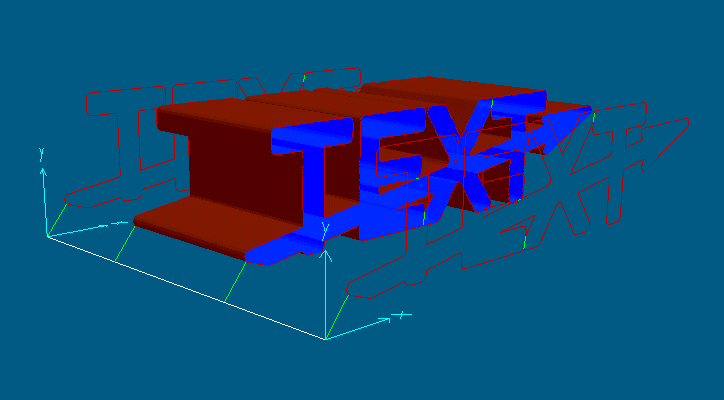|
||||
|
How can I cut a more complex text?
|
||||
How can I cut a more complex text?
If the Cut a text function is not enough for you, you can draw and modify a text using the Cad feature of devFoam .
Using the Cad feature of devFoam You can draw a text element using the commands:
Now you can select the text and cut it using the Simple cutting or the Advanced cutting feature.
If you want further modify the Text before cutting it, you can select it and use the EXPLODE command. It converts the text into Region (Parts), so that you can modify them using the Cad functions included in devFoam.
For example we can draw a
Text, Explode it,
and draw a closed Polyline shaped
as an arrow, see the picture:
(see also Special
cad functions of devFoam to create Regions in a faster and simpler way)
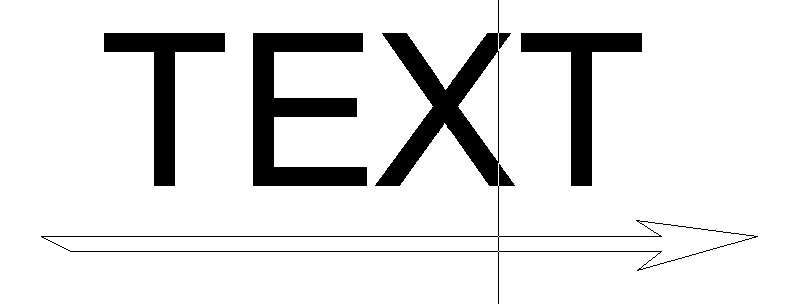
Now we can create a region from the polyline, Rotate it and move it over the text, see the picture:
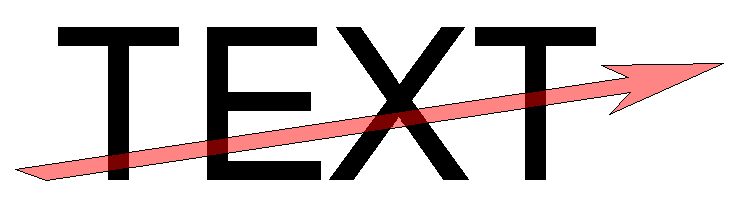
Using the UNION
command, we can now create the final Part, see the picture:
(but see also Special
cad functions of devFoam to apply BOOLEAN operations a faster and simpler
way)
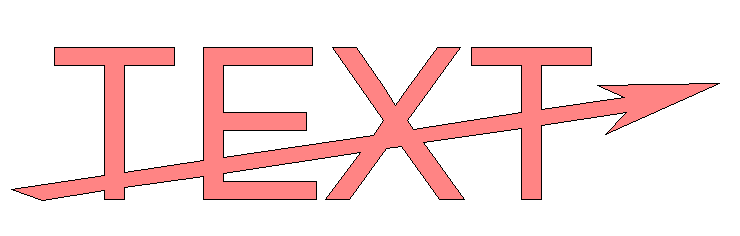
Now you can select it and use the menu 'Cut - Simple foam cutting of selected Parts' to start the Simple cutting dialog:
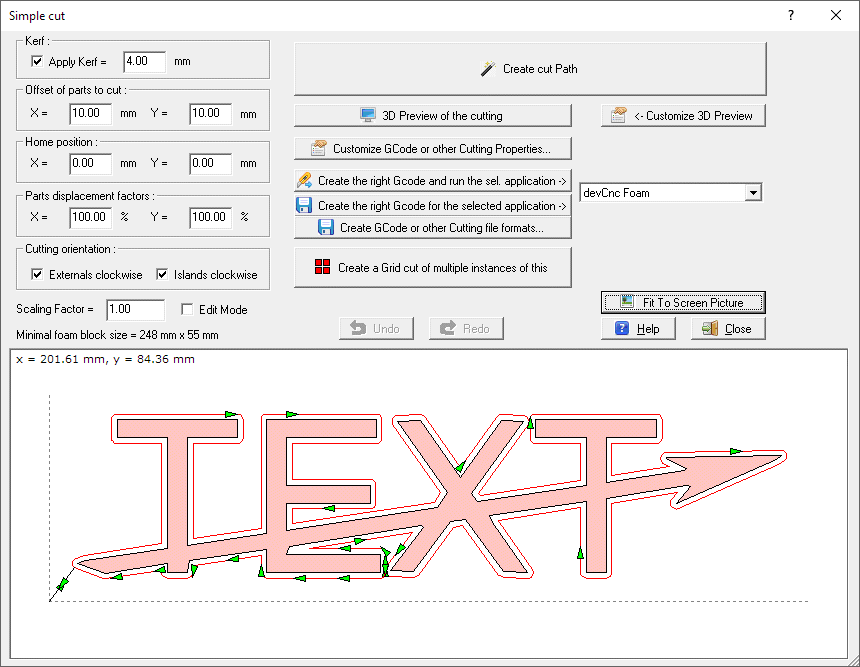
And you can as usually preview the cutting job in 3D: