|
||||
|
Cutting a text
|
||||
Cutting a text
You can create here 1 or more text lines rendered with a Windows
font.
If you need more advanced features like a modified text see
How can I cut a more complex text?
To cut a single text You can start the process clicking the
first option in the Startup
dialog or by the menu "Cut - Cut a text ".
The following dialog will appear:
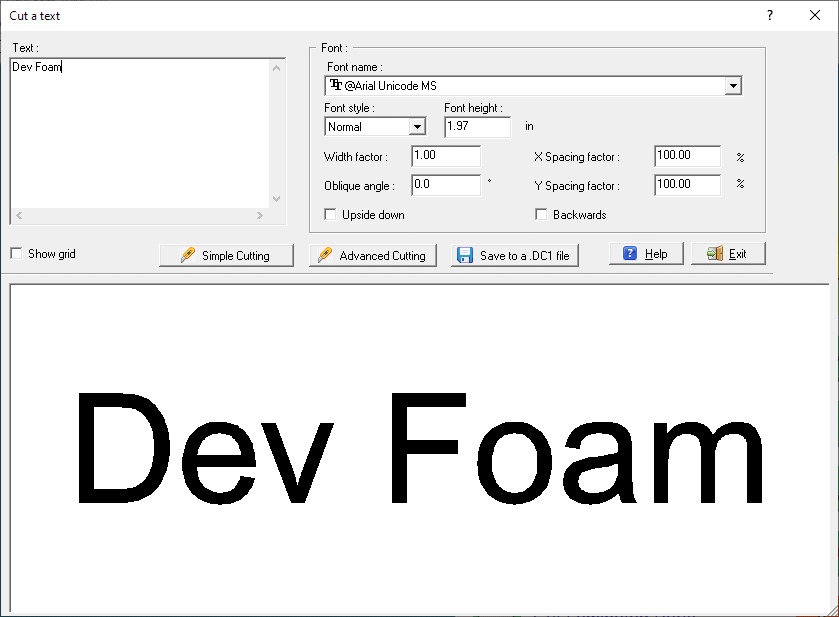
You can write 1 or more line of text in the edit control
placed in the left-upper part of the dialog.
Using the options in the 'Font' frame you can select the Font name, style,
height and these more advanced options:
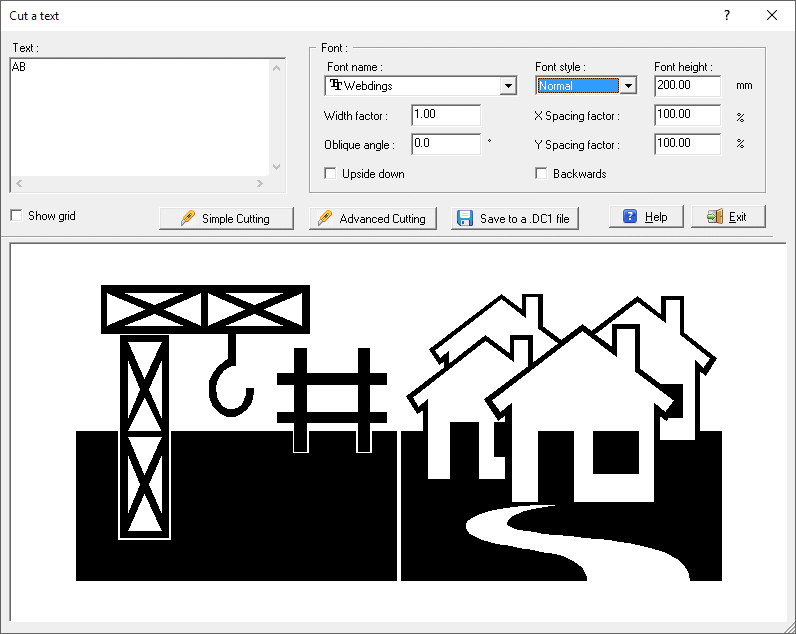
Now you are ready to go to the next step, to create the
Cutting path
You can select between:
I suggest also to take a look at this page, to better understand some
important concepts of devFoam:
DevFoam FAQ and important concepts