|
||||
|
Filter and optionally scale elements dialog
|
||||
Filter and optionally scale elements dialog
This dialog will be prompted when you use one of these functions included in the Startup dialog:
then you select a vectorial (Dxf, Dwg, Dc1, Hpgl, Plt) file and the "Selection dialog when a you import Vectorial elements..." option included in the Setting menu of the Startup dialog is enabled.
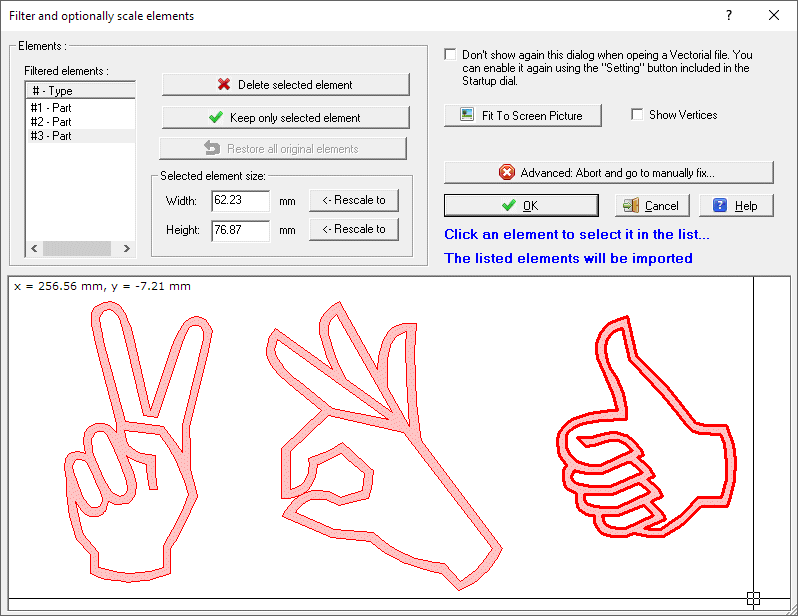
The basic ideas of this dialog are:
Check and select the elements you are going to cut
You will see the validated Elements in
the list and in the 2D preview.
If no Elements are included probably the original file includes bad geometries.
In this case see
CNC and dirty geometries. How can I clean them?
If you see multiple parts, and you want:
You can go back to all the element
pressing the Restore all original elements button
If the result is not what you expected, press the Advanced: Abort and go to
manually fix... to open the actual situation in a Cad document, so
that you could fix the problem by hand.
Change the size of the elements
You can rescale the elements in this
way:
Note: the same scale will be applied to All the elements
You can also select to not display any more this dialog next time, and you see
there also how to enable it again, if you like.
When you finished just press OK to go to the next cutting dialog.
I suggest also to take a look at this page, to better understand some important concepts of devFoam: DevFoam FAQ and important concepts