|
||||||||||||||
|
Resizing
or reshaping objects
|
||||||||||||||
|
||||||||||||||
|
||||||||||||||
|
Resizing
or reshaping objects
|
||||||||||||||
|
||||||||||||||
It is possible to resize objects to elongate them or shorten them in only one direction or to make them proportionally larger or smaller.
It is also possible to stretch certain objects by moving an endpoint, a vertex or a control point.
The LENGTHEN command allows to modify the included angle of arcs and the length of the following objects:
The results are similar to extending and trimming. It is possible:
The STRETCH command allows to relocate the endpoints of objects that lie across or within a crossing selection window, so that:
To stretch an object, specify a base point and then a point of displacement.
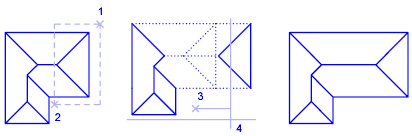
To stretch with precision, use the object snaps, the grid snaps and the relative coordinate entry.
The SCALE command allows to uniformly increase or decrease the size of an object. To scale an object, specify a base point and a scaling factor. Alternatively, it is possible to specify a length to be used as a scaling factor based on the current drawing's units.
Scaling changes the size of all the dimensions of the selected object. A scaling factor greater than 1 enlarges the object. A scaling factor smaller than 1 shrinks the object.

The NUSCALE command allows to use a different scaling factor for the X and Y axes.
It is also possible to scale by reference. When scaling by reference, an existing distance is used as a basis for the new size. To scale by reference, specify the current distance and then the new desired size. For example, if one side of an object is 4.8 units long and it needs to be expanded to 7.5 units, use 4.8 as the reference length.
It is possible to use the Reference option to scale an entire drawing. For example, this option can be used when the original drawing units need to be changed. Select all objects in the drawing, then use Reference to select two points and specify the intended distance. All the objects in the drawing will be scaled accordingly.
It is possible to shear objects on any axis using the SHEAR functions. The axis to be tilted can be the X axis, the Y axis, or even any other axis.
There are two ways to shear objects:
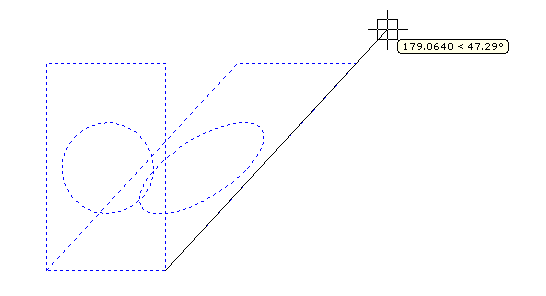
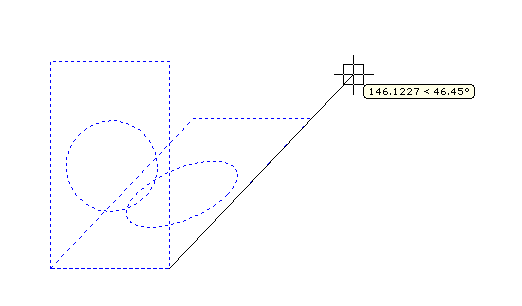
The command ADD_VERTEX add a new vertex.
The command DEL_VERTEX delete a vertex.
Also see