|
More info about the Available file formats
|
||||||||||||||
|
||||||||||||||
More info about the Available file formats
DevFoam can manage 3 types of files:
Cutting files
This is the type of file used to export the final cutting to
the Cnc application or controller.
See also:
What is the Cutting path? How can I create and modify it?
According to your Cnc machine, controller and Cnc application, devFoam export the Cutting path to different file formats:
Cad file (vectorial file) to describe the parts to cut
You can import DXF, DWG, DAT and HPGL/PLT file by:
 Import Regions from many file types...
Import Regions from many file types...
 Import Polylines from many file types...
Import Polylines from many file types...
 Import or export using the menu File
Import or export using the menu File Export.
Export.
 Import
Import
 Import from DAT or export using the menu File
Import from DAT or export using the menu File Export to DAT.
Export to DAT.
 Import
Import
 Import from HPGL/PLT or export using the menu File
Import from HPGL/PLT or export using the menu File Export to HPGL/PLT
Export to HPGL/PLT
About DXF and DWG: DevFoam includes a native management of DXF
r12 file.
If you install also the free application ODA
File Converter, devFoam can use it in a silent mode to add the
management of all types of DXF and DWG files.
See also Setup the
ODA File Converter
Raster file (picture/image) to describe the parts to cut
You can import Gif, Jpeg, Bmp, Png, Tif, Tga, Pcx file by:
 Import Regions from many file types...
Import Regions from many file types...
 Import Polylines from many file types...
Import Polylines from many file types...
See also: I have some picture of the parts I want to cut. How can devFoam help me?
Note: More info about DAT and Hpgl/Plt vectorial files
DAT
DAT is a special file format used to describe a single polyline. This is
the standard file format to exchange airfoils.
Using the import function:
File Import
Import
 Import from DAT
Import from DAT
you will be prompted to select the right DAT file, then you can apply a scale
by this dialog
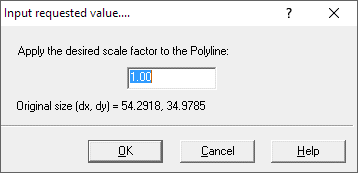
As usually DAT file are normalized in the 0.0 - 1.0 range along X
coordinates, You can apply here the right Scale to get the desired size.
The polyline described by the DAT file will be then placed on the Cad origin.
To use the export function you must as first select the polyline you are going
to export, then use
File Export
Export
 Export to DAT
Export to DAT
You will be prompted to select the DAT file name, then if you want to
normalize the polyline in the 0.0 - 1.0 range along X coordinates.
HPGL/PLT
devFOamoffers the possibility to import export also to simple HPGL/PLT file
format.
Only basic tags like PU, PD, PA and color management are offered.
Use
File Import
Import
 Import from HPGL/PLT
Import from HPGL/PLT
and
File Export
Export
 Export to HPGL/PLT
Export to HPGL/PLT
menu to do that.